Edna Manley College Visual and Performing Arts
ICT Moodle Tutorial Series
How to Upload Your Assignments
Welcome to the series where we help you navigate EMCVPA’s Online Learning Management System.
In this lesson, we go over as students how to upload our assignments that we will have to do from time to time.
Step 1. Once inside the assignment click on the button that says “Add Submission”
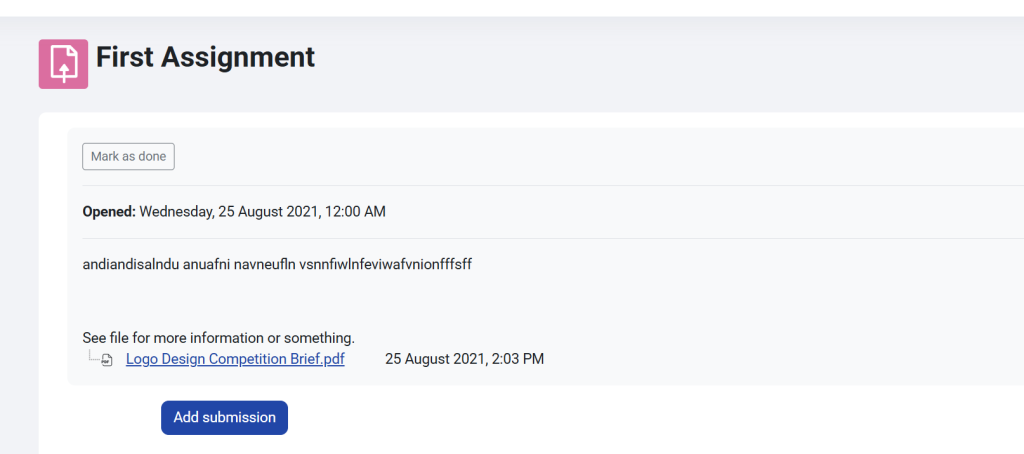
Step 2. To the right of the words “File submissions”, click the first icon that looks like a piece of paper. It should be the first of 3 icons beside each other.
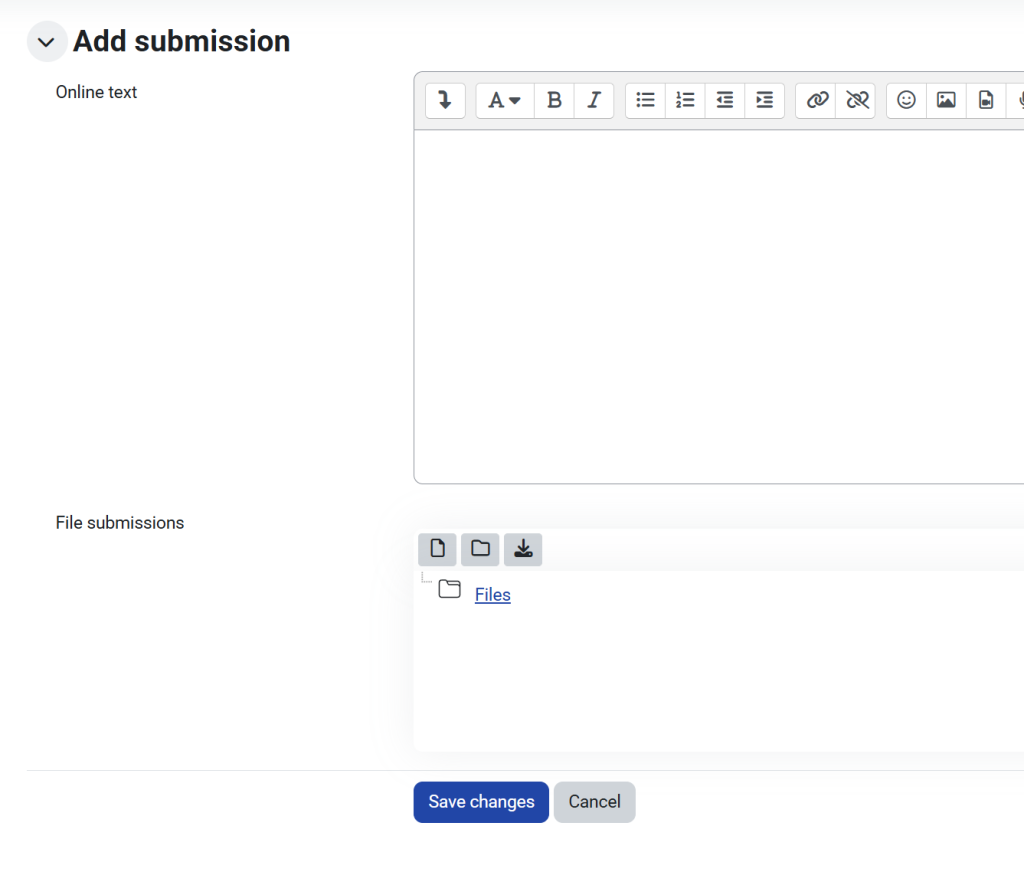
Step 3. Find your file by clicking on the button that says “Choose File”. Once file is found click on “Upload this file”
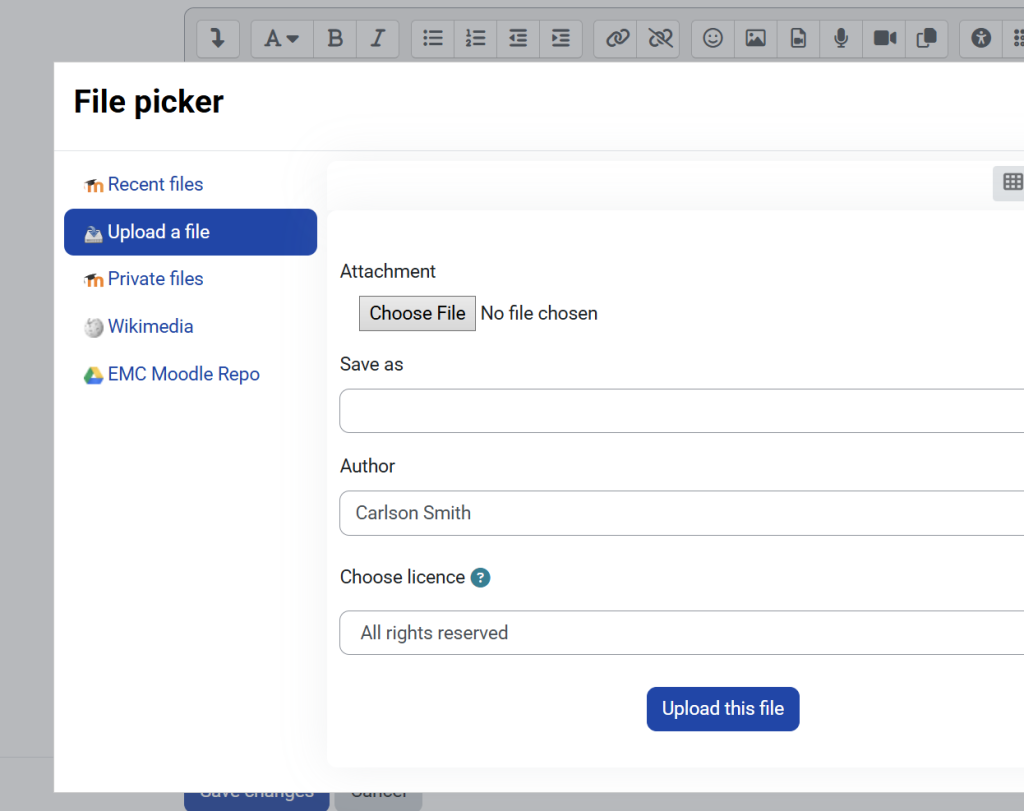
Step 4. Click on button that says “Save changes”
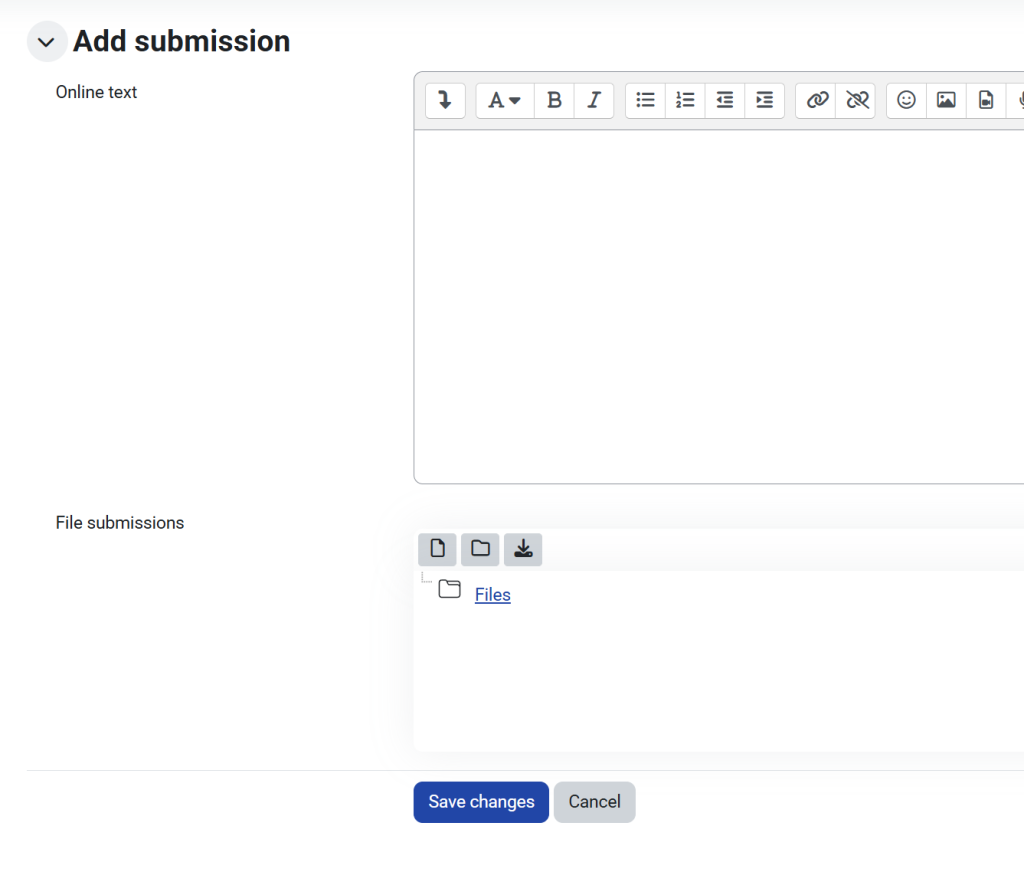
That’s it. You have successfully uploaded your assignment. All the best and may good grades follow you.

